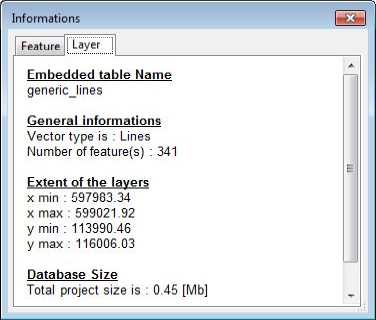Site Tools
User Tools
This is an old revision of the document!
Table of Contents
Features Selection
The tools allowing you to select features in the visualization window are regrouped in the Selection menu:
- Select (V)
- Select by Feature ID…
- Clear Selection (Ctrl+Alt+S)
- Invert Selection
Single Selection
Regardless you want to make a simple or a multiple selection, you have to be in edition of the correct construction layer.
You have to ways to select a unique feature:
- By using the selection tool: Activate the selection tool by clicking on it in the toolbar or by selecting it in the menu Selection. Then simply clik on the object you want to select in the visualization window.
- By using the Select by Feature ID… tool: Every object in a ToolMap project has a unique ID, you can also select a precise object if you know its ID.
Multiple Selection
The multiple selection is made with the selection tool. You can either click and drag your cursor to select all the features within the rectangle or by selecting single features one by one maintaining the Shift key.
Information window
Feature tab
The information window is accessible with the menu window → information window. When selecting one or several features, it allows you to display the attributes of each selected feature.

- Selected feature ID
- Features type and attributes
By right-clicking on a feature ID you can access to a contextual menu with the following operations.

- Move to: center the screen on the selected feature
- Zoom to: adjust the scale to display the selected feature on the whole screen. (this option does not work for the point type layers)
- Remove from selection: remove a feature from your selection
- Select this feature only: unselect all the other features in your selection
- Copy data to clipboard: copy the informations of the selected feature
Layer tab
The Layer tab of the Information window displays all the informations on the layer in edition (Layer of the selected features).